Q:
I want to embed some movies into my online HTML5 magazine, so I wonder what format of video your software supports. I mean, can I add MP4 videos?
A:
PUB HTML5 allows you to enrich your digital publication with interactive videos and other multimedia elements; however, this doesn't mean that you can add any video because this digital magazine publishing software supports only certain video formats, including MP4, F4V and FLV. And below I will show you how to embed movie to the magazine.
Login & Import PDF
After you start PUB HTML5, click "Online" at the top menu and then select "Login" in the drop-down list. Next, in the Login window, input you account to login PUB HTML5. And after you are logged in, click "Import File" to select a PDF file to import.

Embed Movie Clip
You can embed movie clips to the digital magazine by using either "Page Editor" or "Animation Editor".
Embed Movie Using Page Editor
Page Editor supports MP4, F4V and FLV.
In the Main Interface, click "Edit Pages" on the main toolbar to open Page Editor. In the next screen, select the page onto which you want to embed movie:
(1) Click the Movie (Add Standard Movie player) icon on the toolbar;
(2) Move the mouse to the design section and draw an area for the movie player;
(3) Click "Select Movie" to browse video files and select the movie (*.flv, *.f4v, *.mp4) you want to add to the page.

And you can customize properties for the movie player. At last, click the "Save and exit" button at the top right to save the settings and exit to main interface.
Embed Movie Using Animation Editor
Animation Editor supports MP4 only.
In the Main Interface, click "Animation Editor" on the main toolbar to open Animation Editor. In the next screen, select the page onto which you want to embed movie:
(1) Mouse the mouse over the "Addd Video" icon and click "Add Video" to browse MP4 video clip on your computer;
(2) After you select an MP4 video, click "Open" to add it to the page and you can drag the margins or corners to adjust the size of the video player;
(3) Then you can focus on the right panel where you can set properties and animation for the movie.
At last, click the "Save and exit" button at the top right to save the settings and exit to main interface.

Attention: No matter which editor you use to add movie clips or audio files, you are not able to preview them within the program; but only after you publish the digital magazine can you get them play.

Publish & Watch Movie
You can customize the digital magazine with a variety of settings and then publish it to local or upload it to PUB HTML5 Cloud Service.

View Video Tutorial
Next: Is there a quick way to add YouTube video to self-publishing eBooks?




Related Questions