Q: There are blank pages in my PDF document, so I don't want to include these blank pages in my HTML5 flip book, how can I select specific pages to convert to flip book?
A:
PUB HTML5 offers optional Import Range option for users to easily select required pages to convert to flip book. Users have the ability to import all pages, custom range and/or specific pages.
Browse & Select PDF file
After you launch PUB HTML5, click "Import File" to open Windows browser and select a PDF file, and click "Open" to open the Import window.

Customize Page Range to Import
In the Import window, you can select "All Pages" to import all pages of your PDF file, or select "Custom Range" and input pages that you want to convert to flipbook. And then click the "Import" button at the bottom right.

Design & Publish
In the next screen, you are able to design the flip book with template and a set of custom settings. And after you think the book is unique and amazing enough, click the "Publish to Local" or "Upload Online" on the main toolbar to publish the flip book.

View Video Tutorial




Related Questions